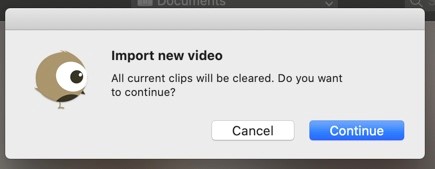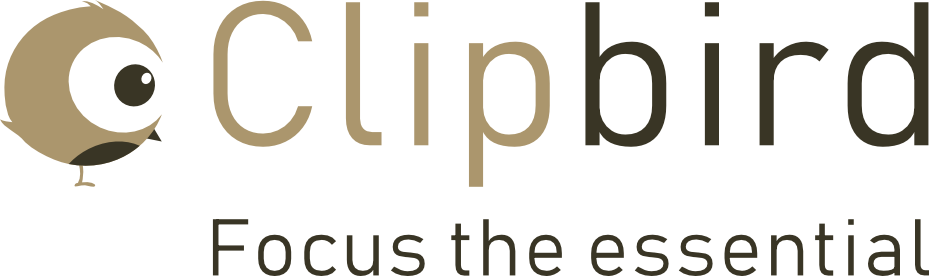- Load a video by clicking the „Open New Video“ button in the File menu.
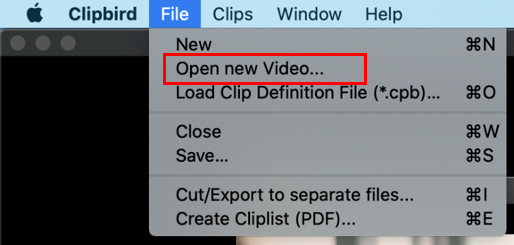
- Navigate to the desired video and open it.
- The video is loaded.
- Now you can navigate in the video as usual with the controls Slider, Play/Pause and Back and Forward button and set the playback speed (1% – 200%).

- Set the start time of a clip
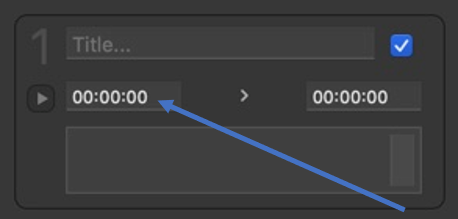
On an empty clip, click on the left time field (Start button). A click on the start-time field always sets both start and end time to the same time. If the field is already marked, please press the key combination Command+T. This allows you to define a still image with one click.
Navigate through the video to the desired end of the clip, pause playback and confirm the end button at this point to define the end of the clip. If the field is already marked, please press the key combination
- Command+T
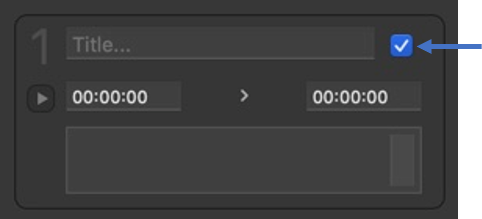
- Enter a title.
- Information about the active clip can be entered in the notes field
- Once you have defined all clips, you can export these settings. Click on the „Save…“ button in the „File“ menu.
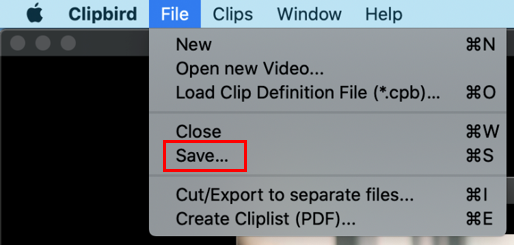
- You will be prompted to select a storage location. Please leave the extension of the file as default on cpb. It is best to add the cpb files to the respective video file. The cpb file contains a reference to the respective video file.
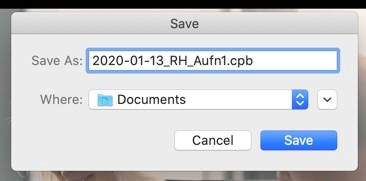
- When loading new videos or projects, a security prompt appears to prevent data loss.